Tip of the Day: fixing CalDAV and CardDAV for Nextcloud behind Nginx Proxy Manager
To configure Nginx Proxy Manager to properly resolve "/.well-known/caldav" for your Nextcloud web server, you can follow these steps.

To configure Nginx Proxy Manager to properly resolve "/.well-known/caldav" for your Nextcloud web server, you can follow these steps:
- Log in to Nginx Proxy Manager and select the proxy host that you have set up for your Nextcloud server.
- Click on "SSL" in the left-hand menu, and then click on the "SSL Certificates" tab.
- Click on "Create Certificate" and follow the instructions to generate a new SSL certificate for your Nextcloud server. Make sure to select "Domain Names" as the certificate type, and enter your domain name and any subdomains that you want to secure.
- Once your SSL certificate is generated, click on "Proxy Hosts" in the left-hand menu, and select the host that you have set up for your Nextcloud server.
Under the "Locations" tab, click on "Add Location" and enter the following information:
- Path: "/.well-known/caldav"
- Proxy Host: Select your Nextcloud proxy host from the drop-down menu
- Scheme: "https" or "http". Use whatever protocol used to reach your server in the reverse proxy.
- Forward Hostname: Enter the hostname or IP address of your Nextcloud server with "/remote/dav" appended to the hostname. For example "nextcloud/remote/dav" where "nextcloud" is the hostname of the server.
- Forward Port: Enter the port number of your Nextcloud server.
- Click on "Save" to save your changes.
- Test your configuration by navigating to "https://yourdomain.com/.well-known/caldav" in your web browser. You should see a response from your Nextcloud server indicating that it has successfully resolved the "/.well-known/caldav" path.
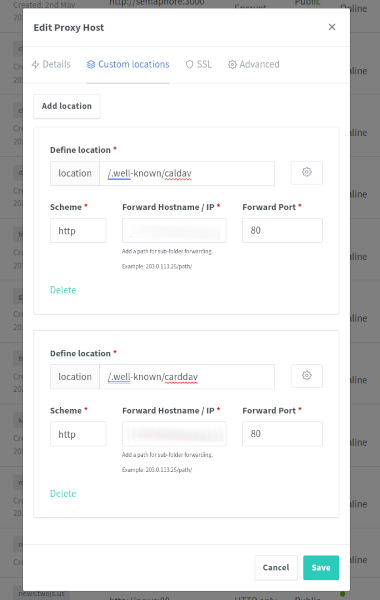
That's it! Your Nginx Proxy Manager should now be properly configured to resolve "/.well-known/caldav" for your Nextcloud web server.




